Reserve Fund Management
Learn how companies can contribute to the reserve fund to guarantee investor payments.
Contributing to the Reserve Fund
Companies can contribute to the reserve fund so that they can ensure that the investor payments will be guaranteed. To do that, as a company user, go to the contract details and click on the "Reserve fund contribution" action. You will see the following dialog.
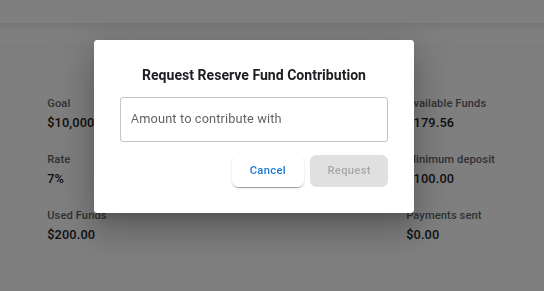
Enter the amount you want to contribute with and click in the "Request" button. Then, you will see the following dialog that informs you about how to send the transfer to the platform:
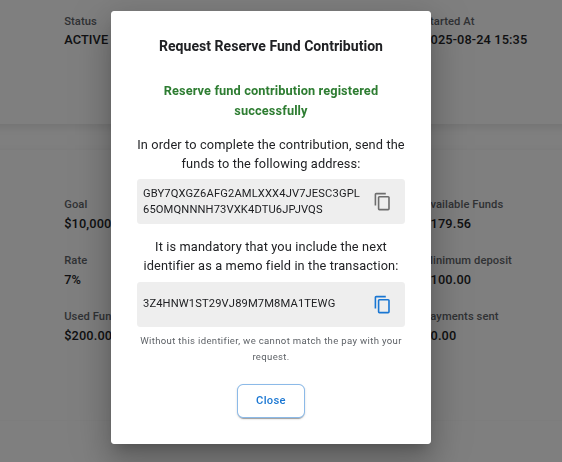
The dialog shows us the address where we have to transfer the funds and an identifier to use as a memo so that the platform can identify the contribution and route the transfer to the right contract. Now, use your freighter wallet to send the transfer.
After sending the transfer, log-in as administrator and go to the Reserve fund contributions list where you will see a list with the Reserve contributions list. At the moment, there is only one reserve fund contribution. Click on the "Check" button so that we can check if the payment has been received. If so, you will see a modal like this:
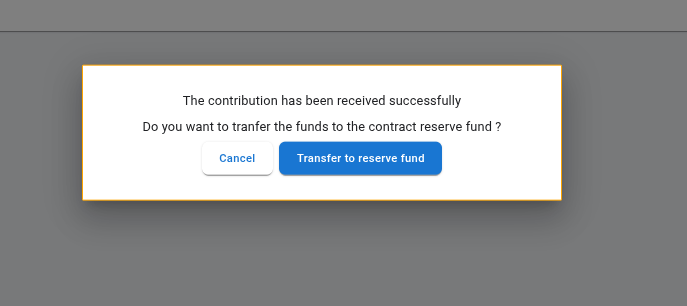
The modal informs us that the payment has been received and offers us the option of transferring the funds to the contract. Click on the "Transfer to reserve fund" button and wait until the process is completed. Then, the modal will inform you that the funds has been transferred. Close the modal and the list will be reloaded. After reloaded, you will notice that the contribution is now in the "TRANSFERRED" status and the button options do not appear.
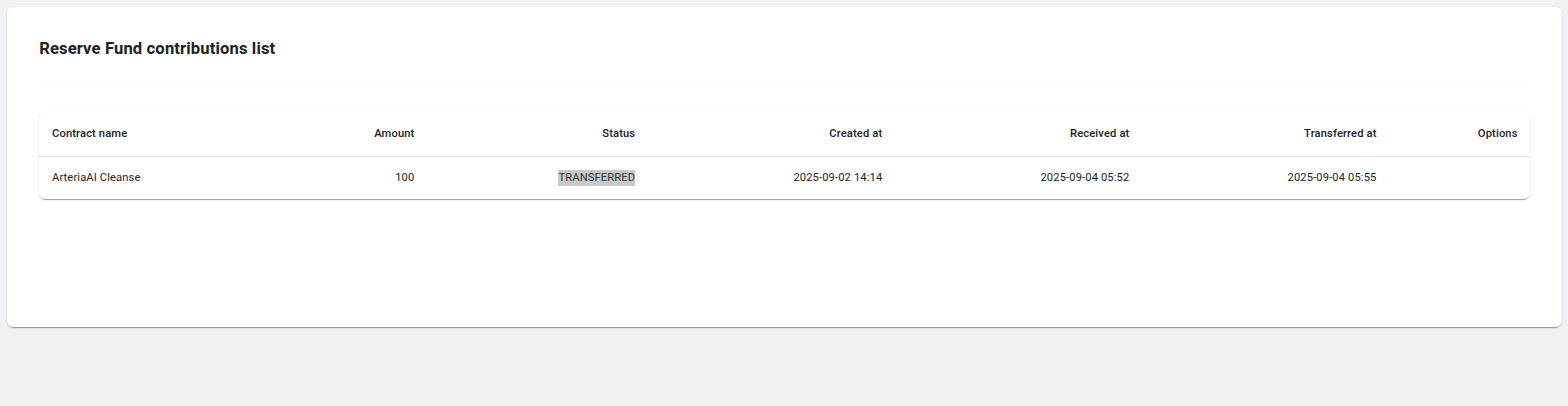
Moving Available Funds to the Reserve
This is another option that companies have available to contribute to the reserve fund. This way is easier and faster than the contributing way we've explored in the previous section but it involves reducing the available capital that the company can use. When using this option, funds are simply moved from one segment of the contract balance (available segment) to the reserve fund, which is actually another segment of the contract balance. There is no movement of funds in any other direction.
To use this option, go to the contract details page as a company user and click on the "Move funds to the reserve" action. It will show you a modal like the following:
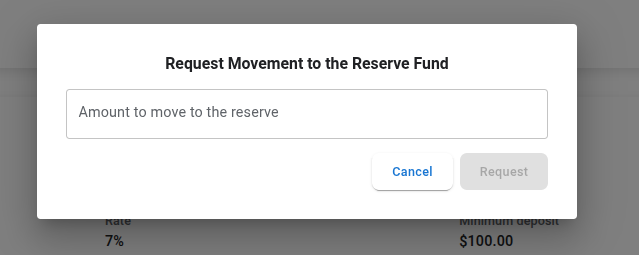
Enter the amount you want to move (no more than the amount available) and click on the "Request" button. After processing the request, the modal will inform you it's been created and you can go to the "Contract balance movements" from the side menu for listing the balance movements. Close the modal and click on that menu option and you will see the movements list. As you can see, the options column is empty. This is because only admin roles can confirm the movements (that is, change the balance's segments in the contract). That said, let's log back in as an administrator and return to the movement list. Now, you will see the same list but with an option to move the funds permanently.
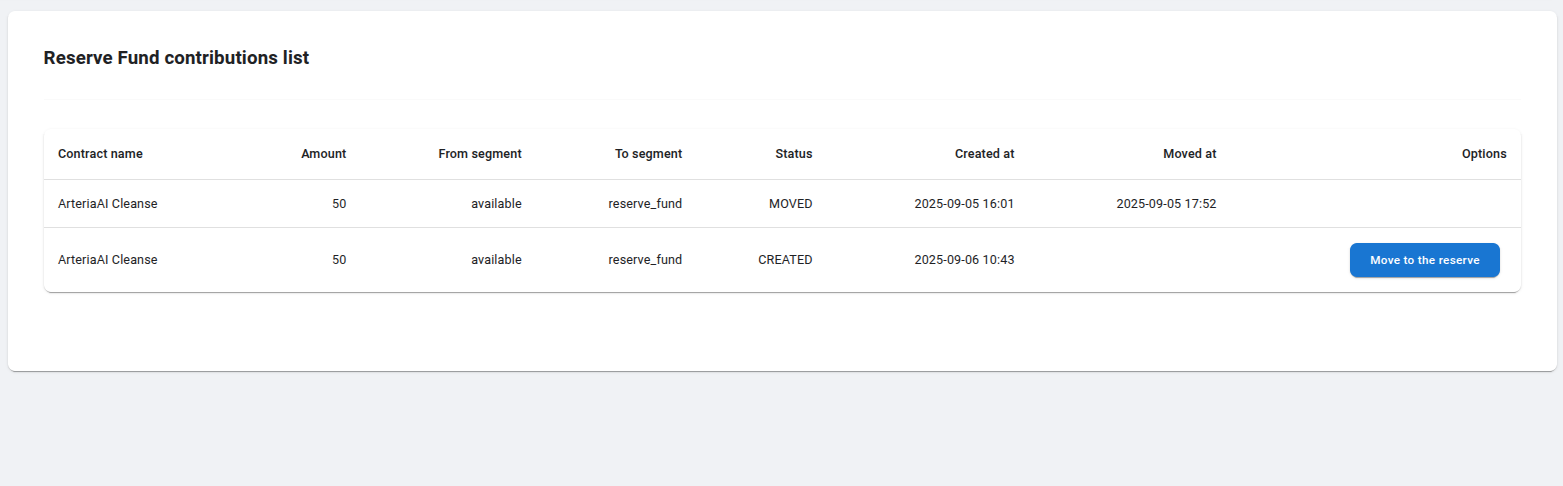
Notice that only the movement row which is in the "CREATED" status has the "Move to the reserve" button. This is because the other one has already been moved and cannot be moved twice.
Let's go now to process the movement, that is, to change the balances permanently. To do that, click on the "Move to the reserve" button and you will see the following modal:
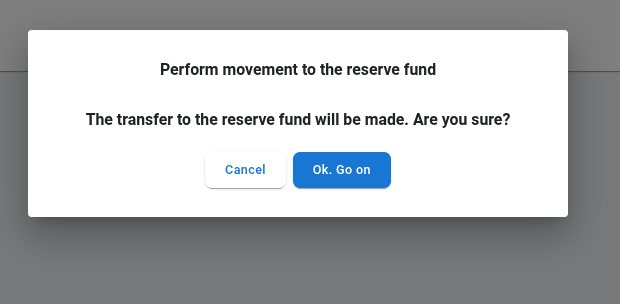
Click on the perform button and, after a few seconds, the process will terminate and you will see that the modal confirms you that now the balance movement is permanent. Close the modal and you will see in the list that your movement is now in the "MOVED" status. Now, if you go to the contract details page, you will notice that the "Reserved funds" has been increased.