Company Financial Management
Learn how to manage contract finances, request withdrawals, and monitor funds.
The Contract Financial Information
As the contract has already been received the first deposit, let's analyze its financial information again. To do that, logout from the platform and log-in again as a company. Then, go back to the contract information and look at the financial information section.
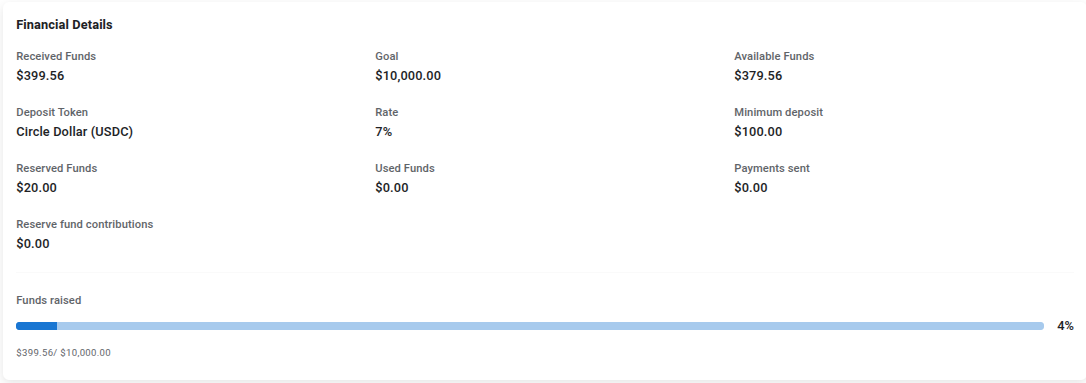
As you can see, the financial information has changed because of it's first received deposit. Let's analyze some relevant data:
- Received funds: It shows the funds that the contract has received so far. The user sent a deposit of 400$ but the received funds are 399.56$ because of the platform commission.
- Available funds: This is the amount from which the company can request a withdrawal. This is lower than the received funds since a 5% of each investor deposit is transferred to a reserve fund to guarantee the investor payments.
- Reserve funds: This is the amount transferred to the reserve fund from the first deposit. (5% of 400$ -> 20$).
- Used funds: This is the total company requested withdrawal amount.
- Payments sent: This is the total sent in payments to the investors.
- Reserve fund contributions: This is the total amount transferred from the company to the contract reserve fund to guarantee the investors payments since the 5% of each deposit cannot guarantee them by itself.
Below the previous data, you can see a progress bar that indicates how far is the contract from its fundraising goal.
Requesting a Withdrawal
Having received a deposit, the company can request a withdrawal so that it can start to use the contract funds for the project. To do that, we must click on the "Request funds withdrawal" button from the Contract Actions in the contract information page. After clicking, you will see the following dialog:
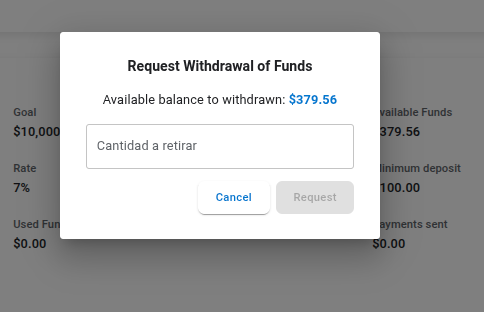
Enter the amount you want to request (not more than the available that is indicated above) and click on the "Request" button. The modal will show a message informing that the withdrawal has been requested. Now, click on the "Withdrawal Requests" link of the side menu and you will see the following page:
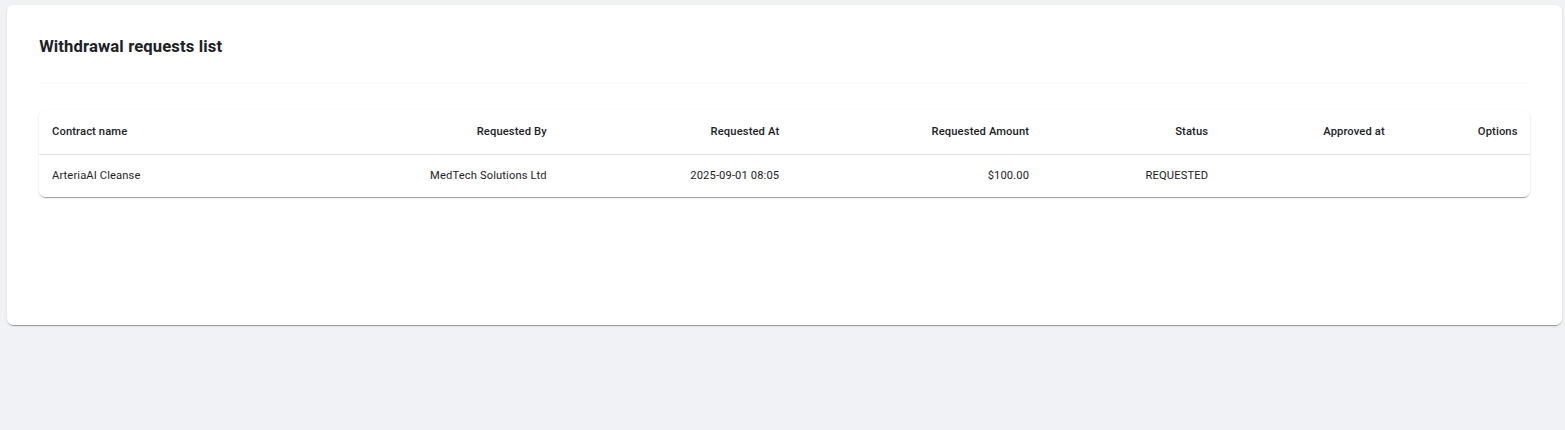
As you can see, it shows the requested withdrawal which is in the "REQUESTED" status. Now, the platform administrator must approve or reject the withdrawal. Let's approve it. Logout and log-in as an administrator and click on the "Withdrawal Requests" link from the side menu. You will see the same request but with two available options: Approve and reject. Click on the "Approve" button and the following dialog will be prompted:
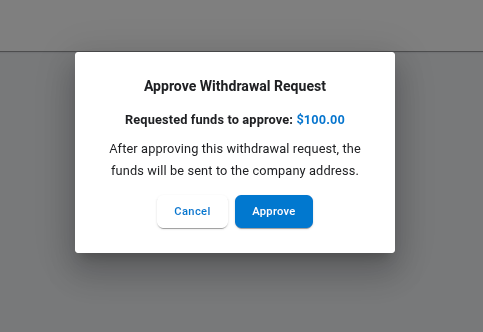
Click on the "Approve" button and, after a few seconds, the funds will be sent to the company address (the address that the company entered on the form when it created the contract). Close the modal after the process finishes and you will see that the withdrawal request is in the "FUNDS SENT" status. Check the company funds in your Freighter wallet and check that you have 100$ more in the USDC company balance.